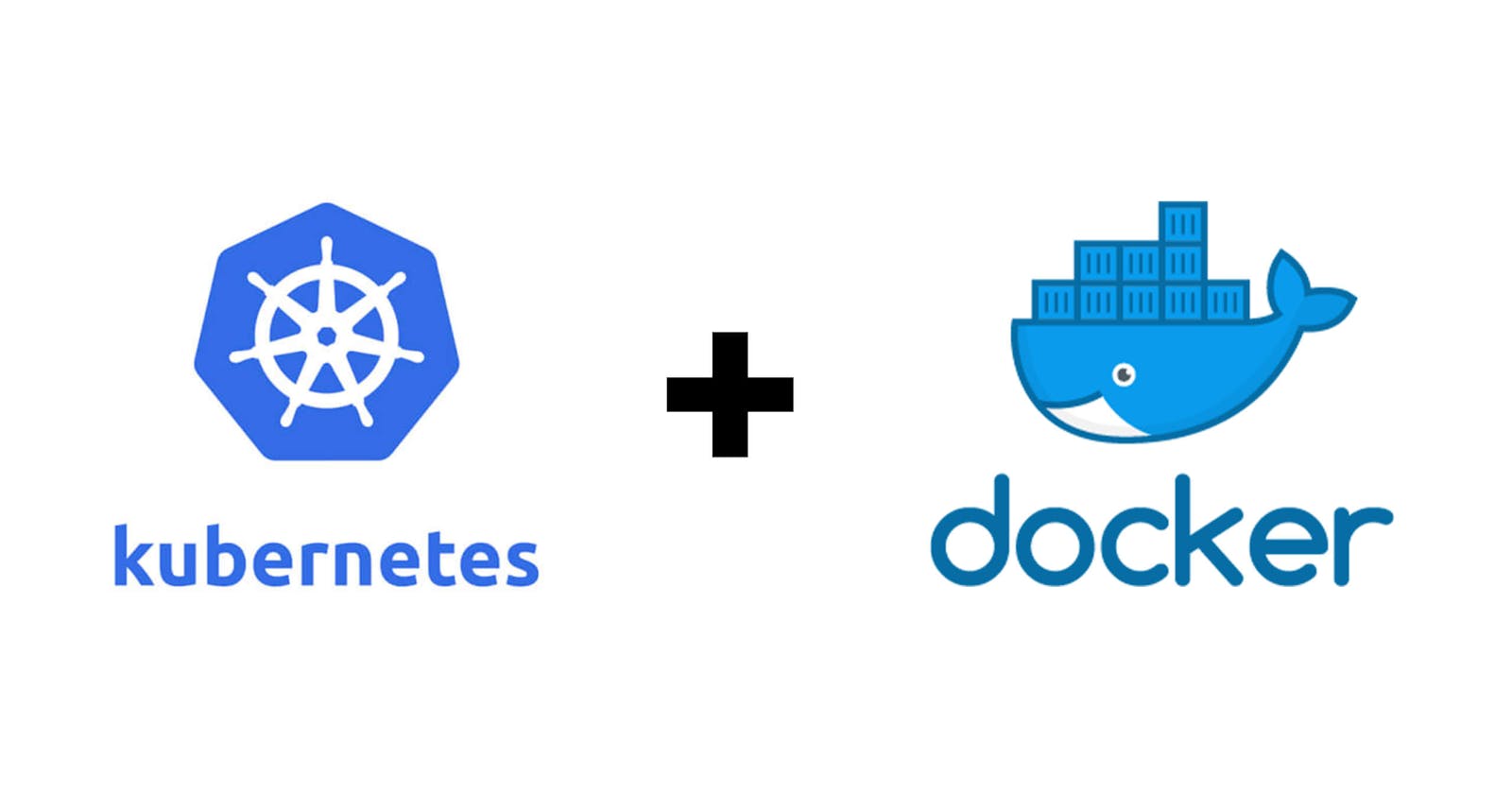Containerize your web application & deploy it on Kubernetes
Introduction
If you are new to the concept of containers and the Docker & Kubernetes platform, chances are you will find plenty of theoretical resources online but there is a huge gap when it comes to practical tutorials.
This blog post is aimed to fill that gap. In this, I will show you how you can containerize an application and get it running in Kubernetes.
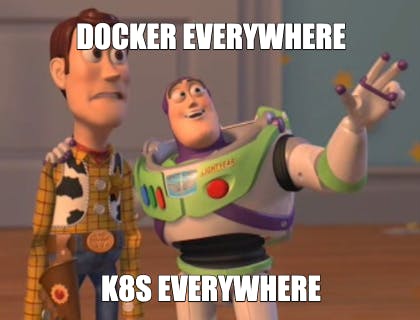
What we’ll do
We will be creating a simple flask app for this tutorial & then I'll show how you can first create a docker image of your application using Dockerfile and later deploy it on Kubernetes (available in docker desktop's built in Kubernetes environment)
I am also assuming you are at least comfortable with some of the basic commands & terminologies of docker and Kubernetes
Here's how we will proceed
Creating an application
A containerized development environment is easy to manage and share with other developers as it can be easily deployed without any change to their standard environment.
First, let's create a simple web app using flask & name it app.py👇
# make sure you have flask installed in your environment
from flask import Flask
app = Flask(__name__)
@app.route('/',methods = ['GET'])
def func():
return 'Hello World'
if __name__ == "__main__":
app.run(host='0.0.0.0')
In this, we have created one GET method
To test this, simply run python app.py in your console & type http://localhost:5000/(port 5000 is the default port for the development server) in your browser and you'll see the output as the following
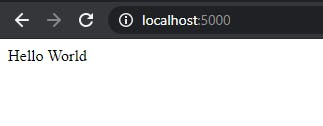
Create a Dockerfile
Now that your app is working fine, the first step in containerizing the application is to create a Dockerfile.
But wait, what is a Dockerfile? 🤔
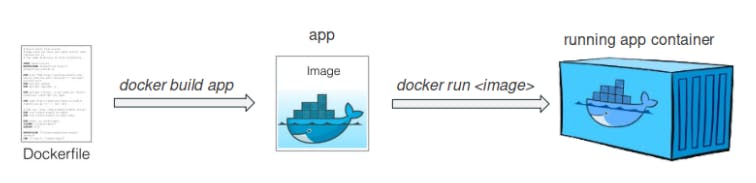
Dockerfile is a set of instructions Docker will use to build the image. To create one, Open any text editor of your choice & write down the following code in it. Also, make sure to name this file exactly as Dockerfile without any extension
FROM python:3.7
RUN mkdir /code
WORKDIR /code
ADD . /code
RUN pip install -r requirements.txt
EXPOSE 5000
CMD ["python","/code/app.py"]
In this Docker will :
Get the official Python Base Image for version 3.7 from Docker Hub.
In the image, create a directory named code & set it as the working directory.
Copy the local directory’s contents to that new folder into the image.
Run the pip installer to pull the requirements into the image.
Inform Docker the container listens on port 5000(default port).
Configure the starting command to use when the container starts.
For the 4th point, you need to create a requirements.txt file which will contain all the required libraries your application will need to run. In this case, we will only need flask.
Create an image
To create an image using this Dockerfile run the following command in your local directory where your application is located
docker build -f Dockerfile -t hello-python:latest .
You will see something like this going on in your terminal -
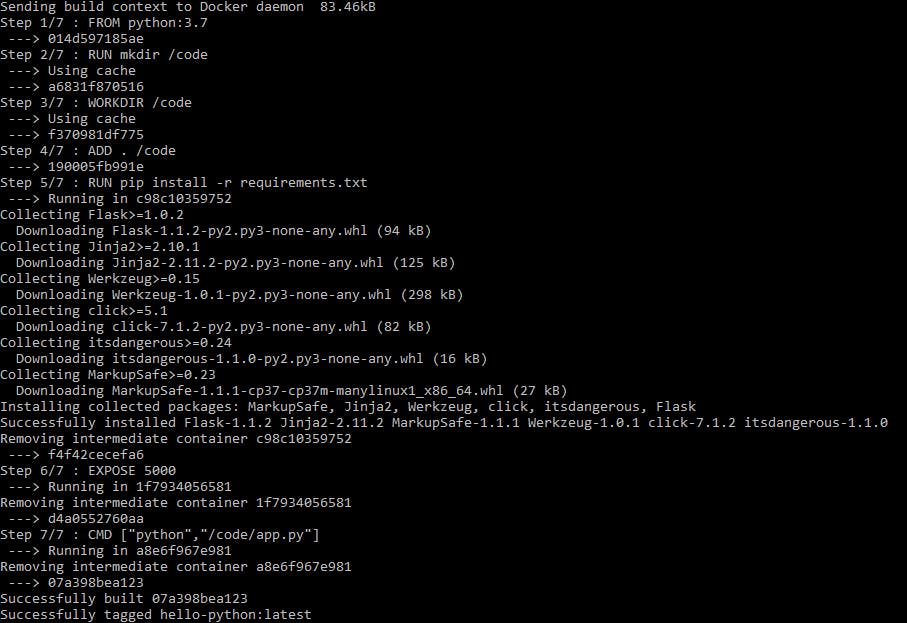
Now to check if the image is created properly run :
docker image ls
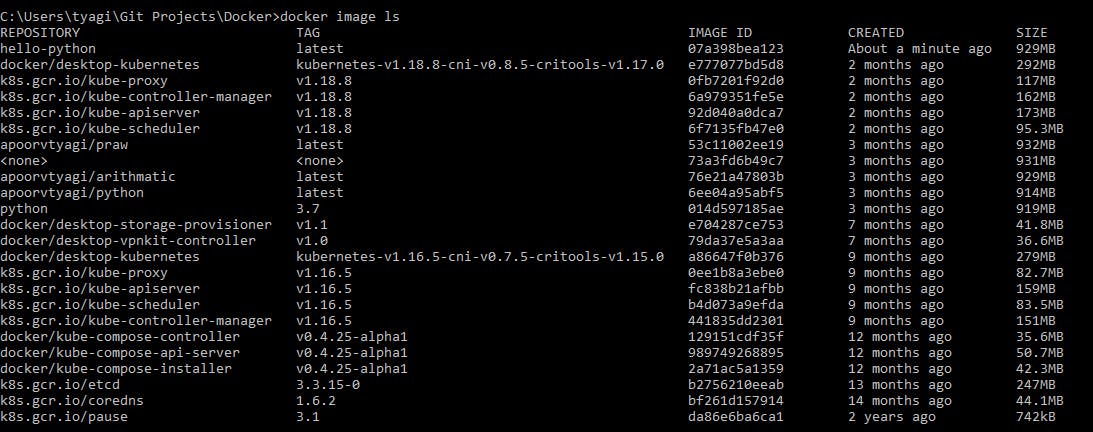
In this, you can see on the very top that our image is created successfully by the name of hello-python. To verify this you can also try running the image using the following command docker run -dp 5000:5000 hello-python
Now go to localhost:5000 & you can see the output like this👇
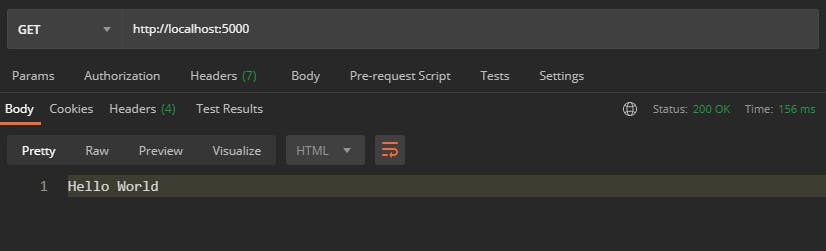
YAY!!!🥳 Our docker image is running perfectly.
Deploying on Kubernetes
We are finally ready to get the application running in Kubernetes. We just need to create a service and a deployment in our k8s.
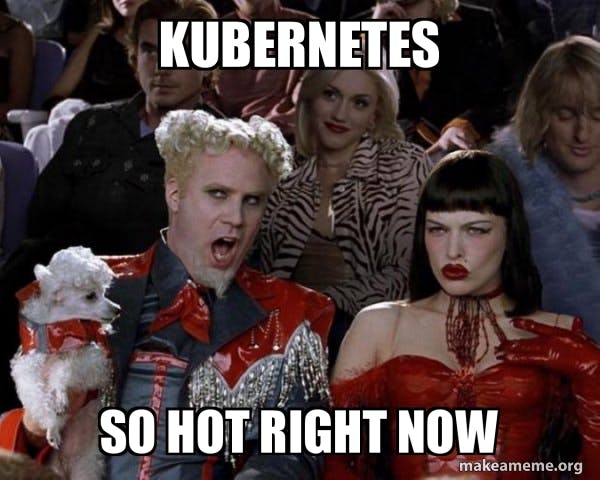
Before we move forward make sure you have kubectl installed in your machine
If everything is configured then it's time to move on & create a yaml file with the following contents in it :
apiVersion: v1
kind: Service
metadata:
name: hello-world-python
spec:
selector:
app: hello-world-python
ports:
- protocol: "TCP"
port: 6000
targetPort: 5000
type: LoadBalancer
---
apiVersion: apps/v1
kind: Deployment
metadata:
name: hello-world-python
spec:
selector:
matchLabels:
app: hello-world-python
replicas: 4
template:
metadata:
labels:
app: hello-world-python
spec:
containers:
- name: hello-world-python
image: hello-python
imagePullPolicy: Never
ports:
- containerPort: 5000
What the YAML file does is it tells Kubernetes about what we want to run. For example with this YAML file above, It is telling Kubernetes the following:
You want a load-balanced service exposing port 6000
You want four instances of the hello-python container running
In this Kubernetes YAML file, we have two objects, separated by the ---: one is the service & another one is the deployment
While Kubernetes YAML can appear long and complicated at first, it almost always follows the same pattern:
The apiVersion, which indicates the Kubernetes API that parses this object The kind indicating what sort of object this is Some metadata applying things like names to your objects The spec specifying all the parameters and configurations of your object.
Use kubectl to send the YAML file to Kubernetes by running the following command:
kubectl apply -f deployment.yaml
After this you will see all your pods running when you type kubectl get pods like this :

Similarly, you can check your deployments & services by running kubectl get deployments and kubectl get services respectively.
Now navigate to localhost:6000 and you should see the "Hello World" message
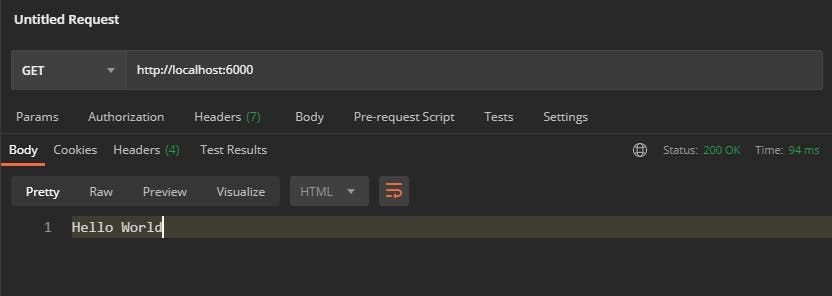
That’s it! The application is now running in Kubernetes!
Conclusion
In this tutorial, we have successfully deployed our application to a Kubernetes environment. We haven’t done much with Kubernetes yet, but now that you have a basic understanding of k8s, you can begin adding other components to your app and taking advantage of all the features and power of Kubernetes.
In addition to deploying to Kubernetes, we have also described our application as a Kubernetes YAML file. This simple text file contains everything we need to create our application in a running state.
We didn't talk about the theoretical concepts in detail so in case if you get stuck somewhere or didn't understand any particular piece, reply in the comments or @ me on Twitter any time.
Other articles you might like😊
Having a go at common NLP tasks using Textblob library - Learn some of the basic operations to do in Natural language processing using textblob
Tail recursion in python 🐍 - Learn about tail recursion & how to achieve it in python.
Different ways to authenticate your APIs - Learn about some common ways to secure your APIs access.
Understanding Linear Regression - One of the most popular algorithms in machine learning that every data scientist should know.
Improving Time Complexity - Understanding how to improve the time complexity of your code